Client Setup
Windows Client Setup
- Open Control Panel->Network and Sharing Centre.
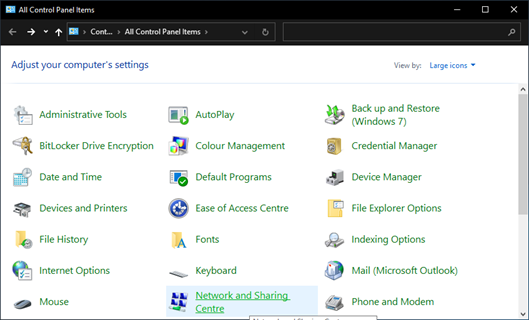
- Click “Set up a new connection or network”.
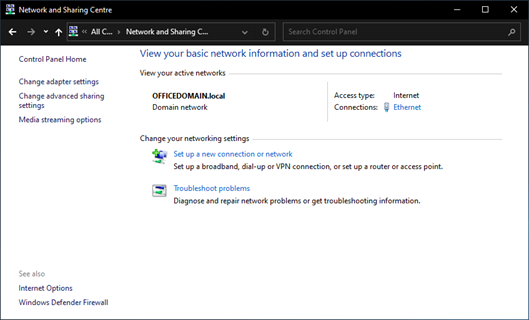
- Select “Connect to a workplace”.
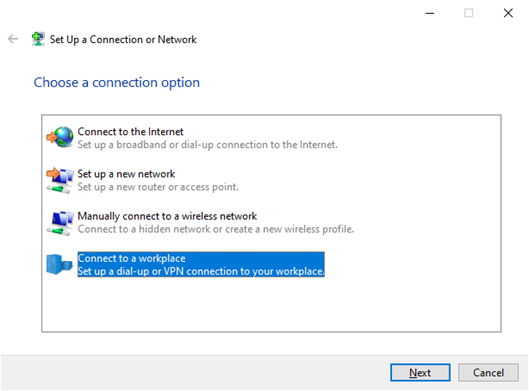
- Click Next.
- Select “Use my Internet connection (VPN)”
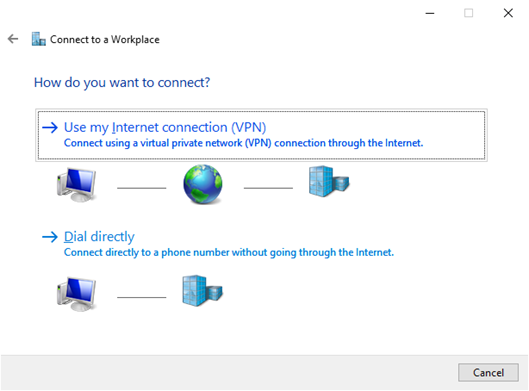
- Enter the static IP address of our server. Make sure “Remember my credentials” and “Allow other people to use this connection” is selected.
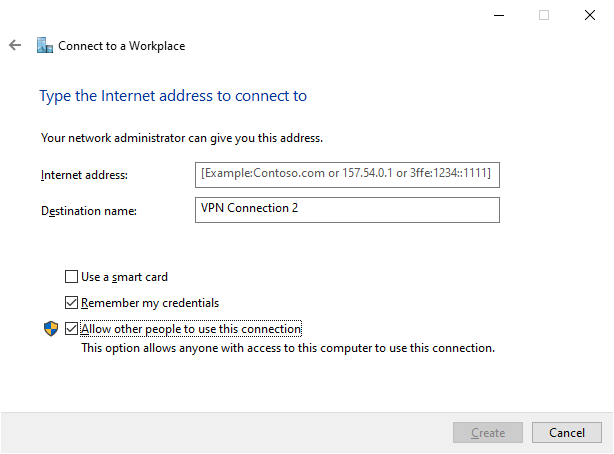
- Click Create.
- The VPN connection should now be an option in your connections list.
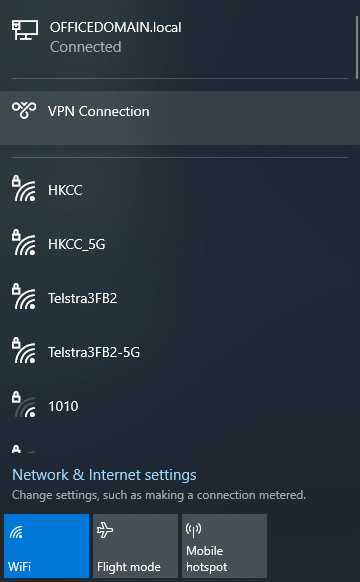
- In the “Network and Sharing Centre” click on “Change adapter settings”.
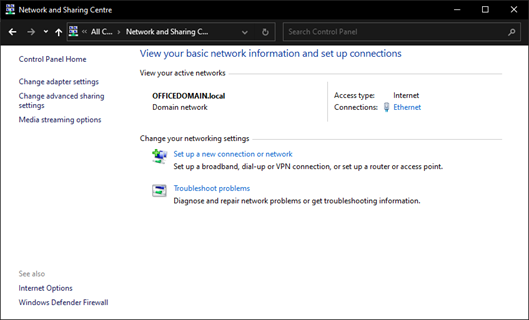
- Right click on the VPN connection and select Properties.
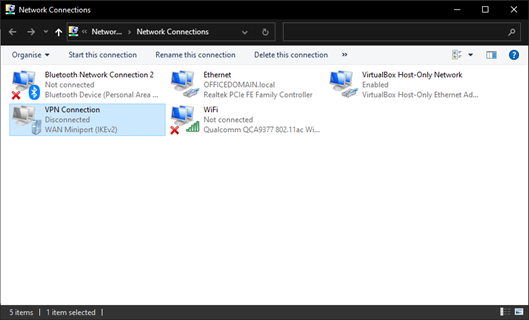
- Open the Security tab and in “Type of VPN” select “Layer 2 Tunneling Protocol with IPsec (L2TP/IPsec)”.
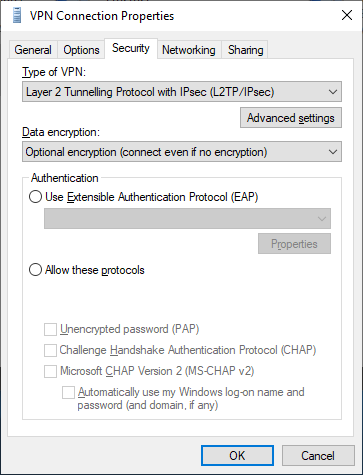
- Click on Advanced settings. Select Use pre-shared key for authentication and fill in the pre-shared key which you created on the Windows Server. Apply it by clicking on OK.
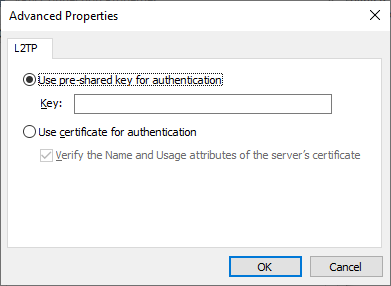
- In the Security tab. Select Allow these protocols and check “Challenge Handshake Authentication Protocol (CHAP)” and “Microsoft CHAP Version 2 (MS-CHAP v2)”.
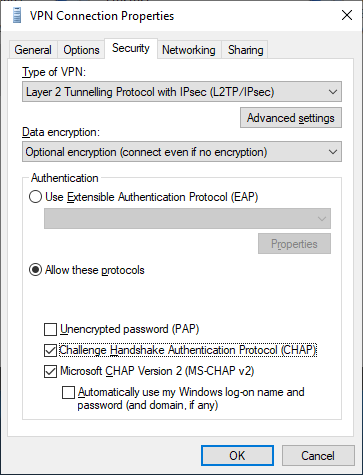
- Click OK.
Windows 10 Connection Issues
A Connection To The Remote Computer Could Not Be Established
- Open the “Device Manager”.
- Open “Network Adapters”.
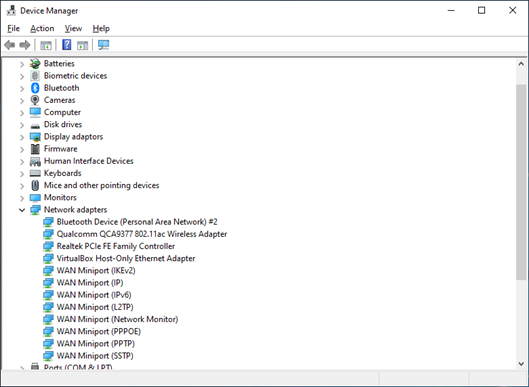
- In turn, right click on each of the “WAN Miniport” entries and select Uninstall.
- Click on Action in the menu and select “Scan for hardware changes” from the sub menu. This will reinstall the “WAN Miniports” so the VPN should now work.
Error 809
- Open regedit.
- Find HKEY_LOCAL_MACHINE > SYSTEM->CurrentControlSet->Services->PolicyAgent
- Add the AssumeUDPEncapsulationContextOnSendRule “DWORD (32-bit)”value and give it the value of 2.
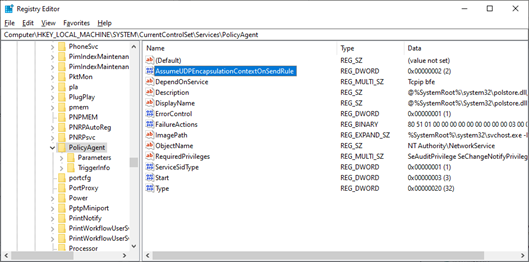
Another remedy is to open services and disable the “Xbox Live Networking Services” service.
Cannot Access Shared Network Folders
If you find that you cannot see or access network folders, it means that network discovery is not enabled. The easiest way to enable it is to open File Explorer and click on the Network icon on the left. It will then ask if you wish to enable network discovery. Go through the wizard and enable for private networks only.